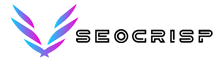Password Generator Pro
Introduction
This is a Password Generator Tool, and it’s easy and efficient to enable the user to come up with very strong random secure passwords. While security online is a paramount aspect, those simple or common passwords expose accounts to potential hacking and unauthorized access. The customizable options offered by the Password Generator Tool can create complex passwords that meet varying security needs, ensuring high protection for your digital accounts.
Table of Contents
- Password Generator Tool Features
- How to Use the Tool
- Step by Step Explanation of Every Function
- Select Password Length
- Add Numbers
- Add Uppercase Letters
- Add Lowercase Letters
- Add Special Characters
- Generate Password Button
- Copy Password Button
- Clear Button
- How to Use the Tool
Using the Password Generator Tool is very easy and straightforward:
Set Password Length:
Determine the length you want your password to be and adjust the value in the Password Length input box.
Add Additional Options:
Choose what character types you would like to have in your password: Numbers, Uppercase letters, Lowercase letters, Special characters.
Generate Your Password:
Click the Generate Password button to have your selections generated into a strong, random password
Copy the Password:
Click the Copy Password button to copy the generated password to your clipboard
Clear the Fields:
Use the Clear Button for a clean slate to clear all fields and checkboxes
Explanation of Each Function Password Length Selection
The tool lets you set the length of the password. To use it, you will just need to fill in any number between 4 and 50 with box input. A longer password is usually the safer one, but on the other hand, you also need to balance it with usability according to your requirements.
Add numbers option
This checkbox enables you to include the digits 0-9 in your password. The more numbers that a password has, the stronger and harder to guess.
Include Uppercase Letters Checkbox
This checkbox enables you to allow uppercase letters in your password. Mixing of cases ensures one more layer of password strength.
Include Lowercase Letters Checkbox
Lowercase letters (a-z) constitute the majority of most passwords. When you select this checkbox, your password will contain the lower case letter mix-up, thus its randomness.
Add Special Characters
Special characters are such as !, @, #, $, %, etc. They greatly improve the strength of a password since their cracking is quite difficult. This checkbox, when selected, adds special characters to create the password.
Generate Password Button
Once you have selected your characters, click the Generate Password button to produce your password. The generated password will be displayed in the display pane below the button.
Copy Password Button
You may easily copy the password generated to clipboard using the Copy Password button after generating your password. You don’t need to manually select and copy the password.
Clear Button
This resets the password length to its default, unchecks every checkbox in the dialog, and clears the result of your password. Use this when you want to start over or to generate a completely different password based on new criteria.
Conclusion
It is fast, reliable, and totally secure in the online generation of passwords set up to meet your requirements. The characteristic of allowing users to decide on password length and character type offers an element of flexibility with complete security standards. This tool simplifies the entire process of generating strong passwords when you are setting up a new account or trying to enhance the security of an already existing one, making them complex and difficult to guess.